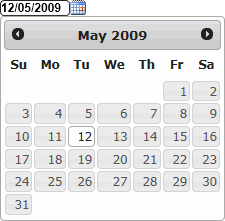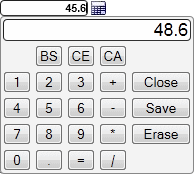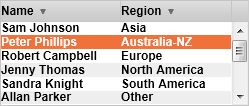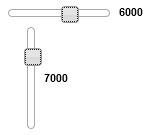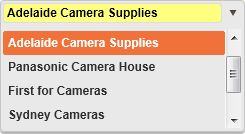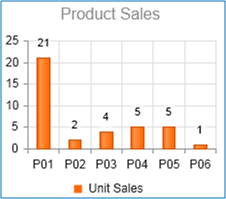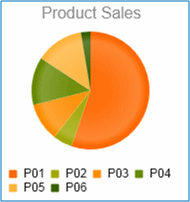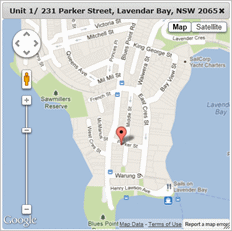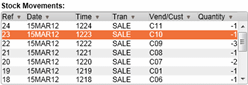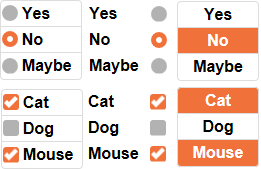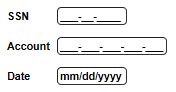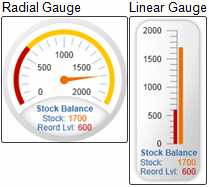Custom Controls are controls that extend Standard Controls to implement specific requirements or to take advantage of Third Party and additional HTML controls.
Custom Controls are used for substituting Standard Controls on the generated form when the User Interface requirements demand an interface that cannot be satisfied by the standard controls. Using the CTC Configurator, Standard Controls can be substituted with Custom Controls. See the
Online Documentation for further details.
Included with the CTC Smart Client Generator are a number of Custom Controls. These can be used out of the box or changed to suit local requirements. The source code of the Custom Controls is part of the installation package.
The following lists the Custom Controls that are delivered as part of the CTC Smart Client Generator: